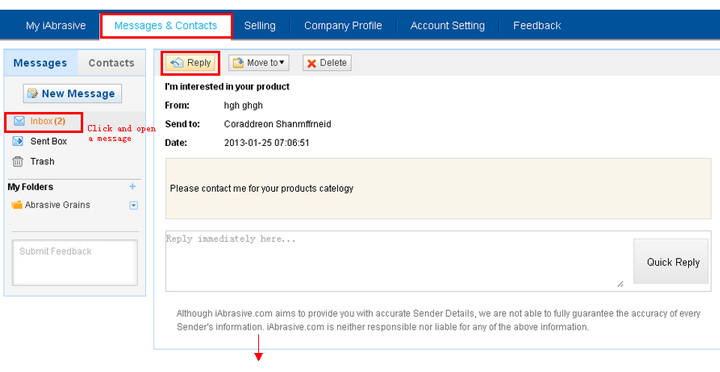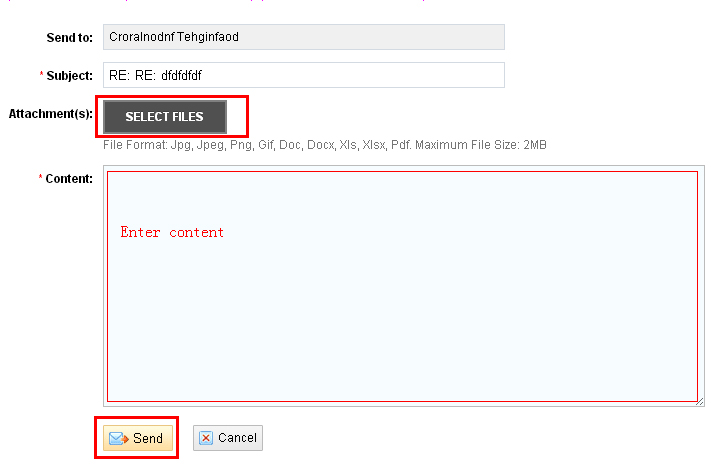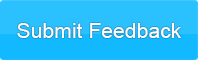Help Center
- Messages & Contacts
- Company Profile
- Selling
- Buying
- Account Setting
- Feedback
My iAbrasive
- Registration
- Sign In
- Change Account Info
Account Help
- Privacy Policy
- Terms of Use
- Free Membership Agreement
Policies & Rules
- Contact Us
Contact Us
How do I reply with attachment(s)?
To reply with attachment(s), steps as 1, 2, 3, 4, 5:
- 1. Sign in to My iAbrasive
- 2. Under "Messages & Contacts" section click "Inbox"
- 3. Click Subject to open a message, and click "Reply" at the top
- 4. Click "SELECT FILES" to browse your computer and select file
- 5. Then enter Content and click "Send"
Note: Supported File Format: Jpg, Jpeg, Png, Gif, Doc, Docx, Xls, Xlsx, Pdf. Maximum File Size: 2MB